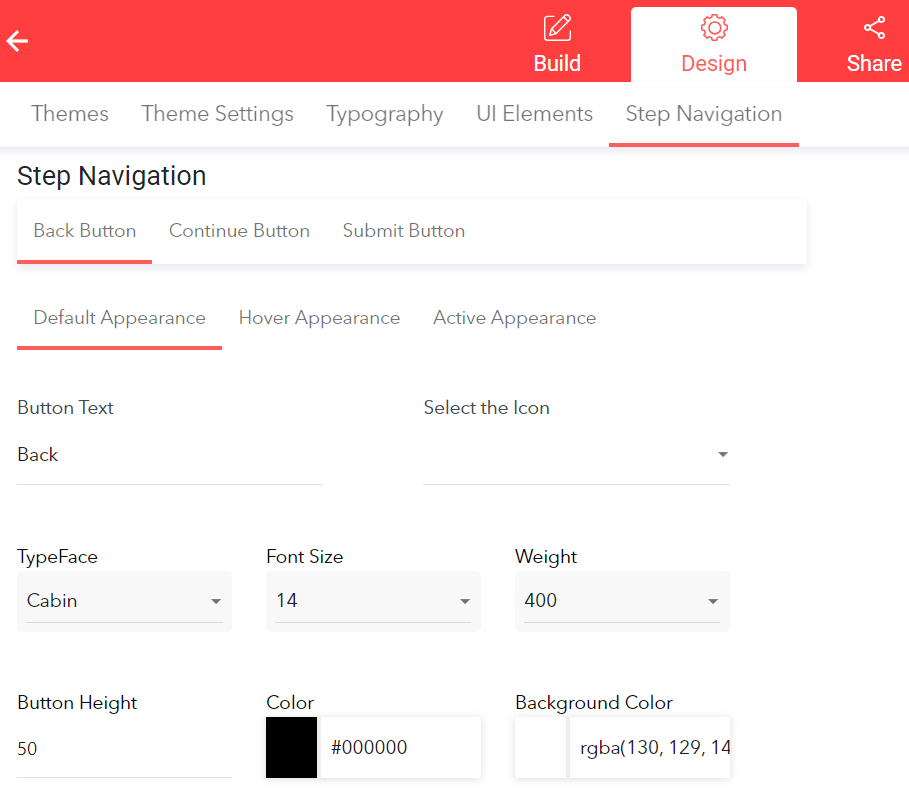How you can create an outstanding online form design: Overview of the design settings inside LeadGen App to learn all the different different design customization options.
The LeadGen App design editor is accessible from inside the form-builder. The second tab “Design” provides all the design customization options with the following tabs:
Themes
Theme Settings
Typography
UI Elements
Step Navigation

1. Themes allow you to choose from pre-designed form themes that give your form a professional look. Also, you can save your branding as a custom theme and upload it in other of your forms.
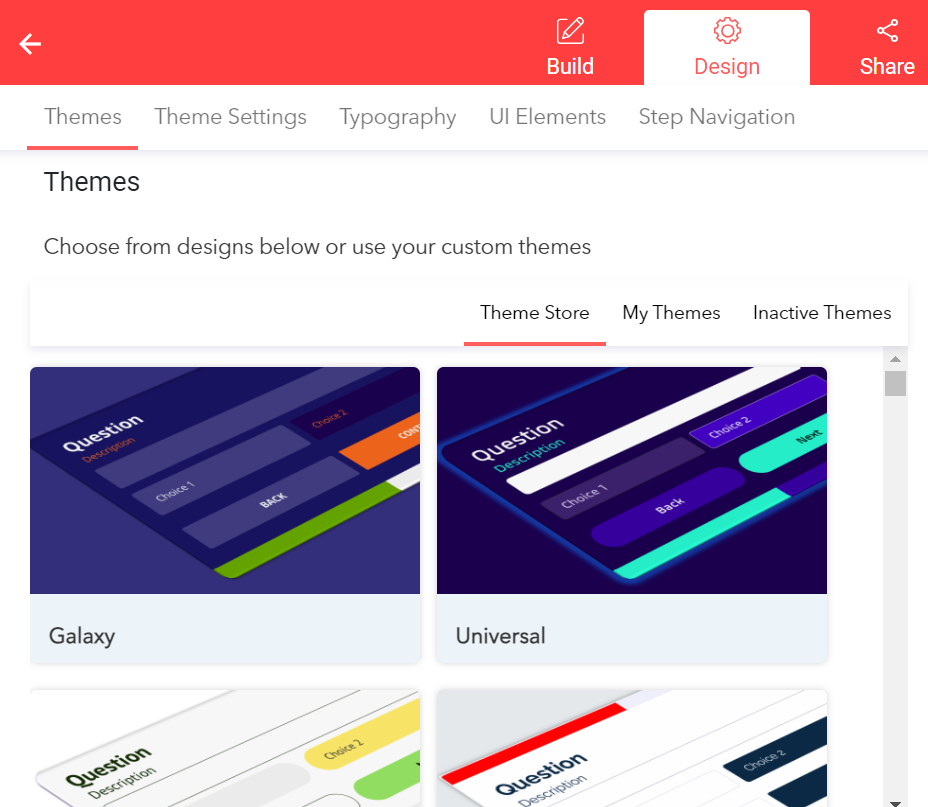
2. Theme Settings provides global color and font settings of the form (which can be customized further for different form elements in Typography).
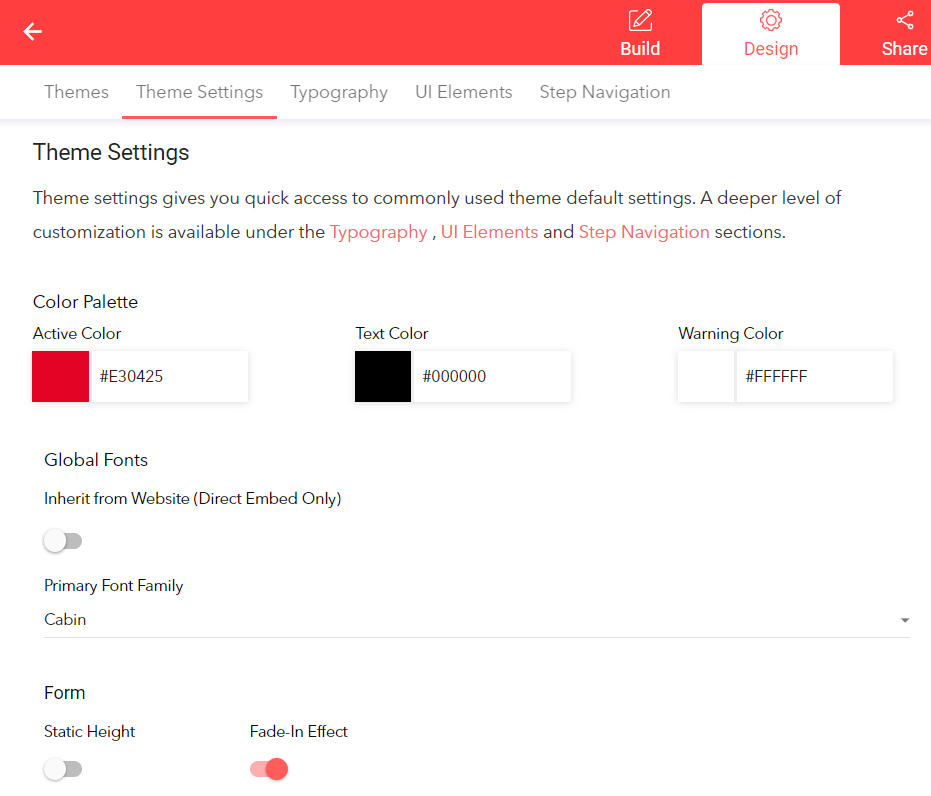
3. Typography allows you to change question title, description text, input box, and textbox elements in terms of font, height, spacing, colors, and more.
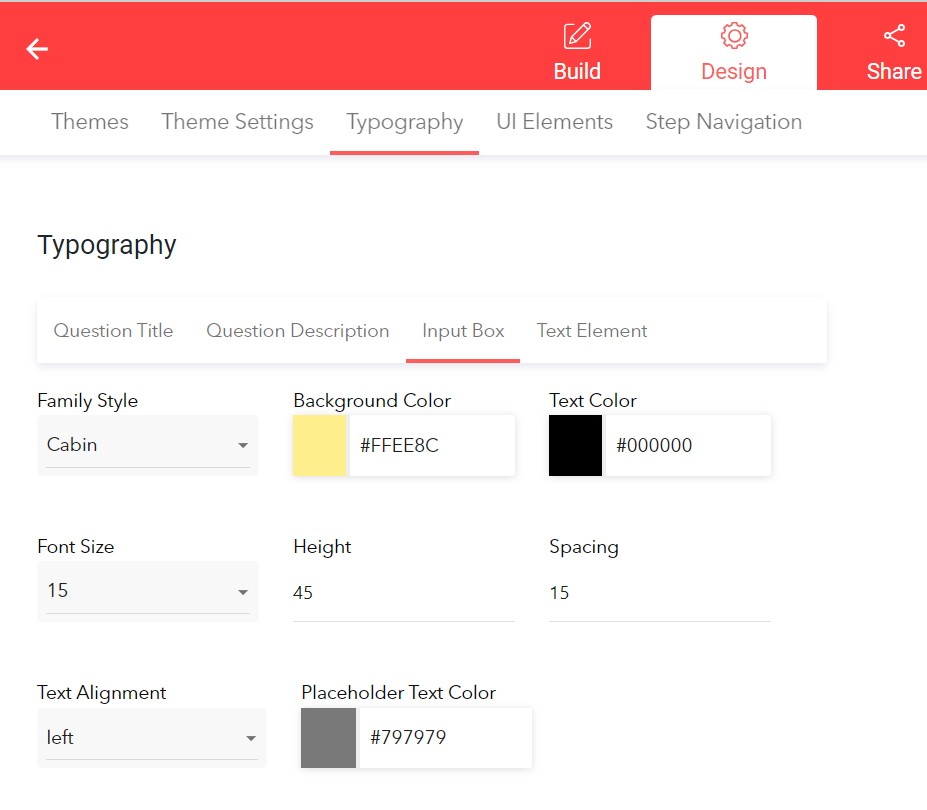
4. UI elements are detailed sections for the form & background design as well as various design elements of the form, incl. question fields, customization of radio, select buttons, and visual image/icon questions.
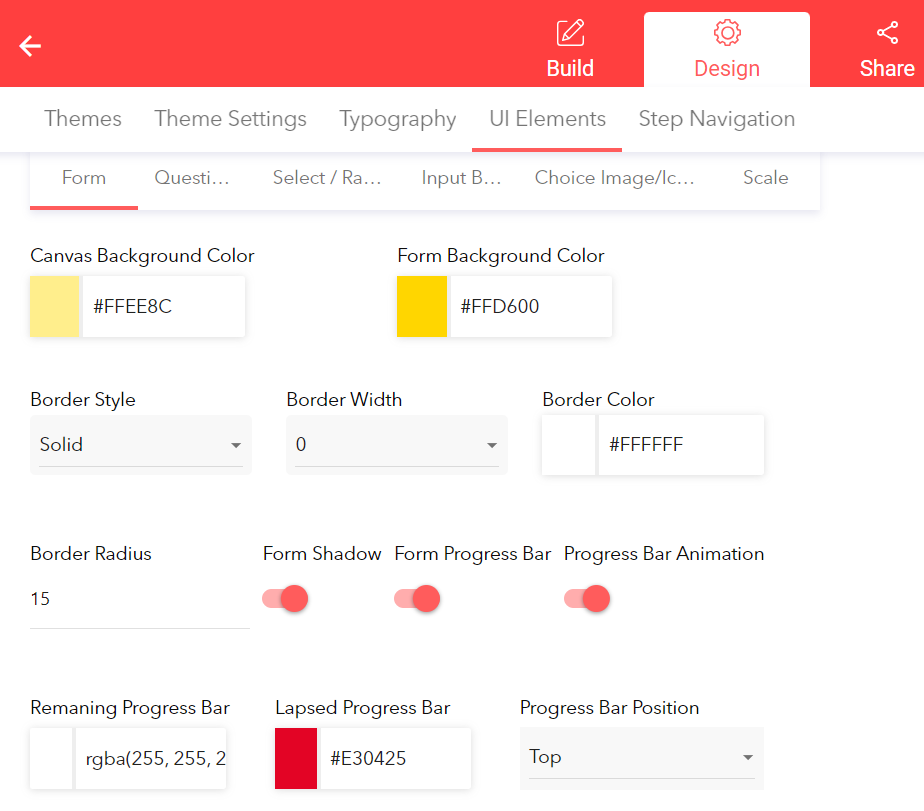
5. Step navigation provides you with all the options to change the Back, Continue, and Submit button settings, for example, Call-to-action text, button sizing, and behavior on hover and submit.